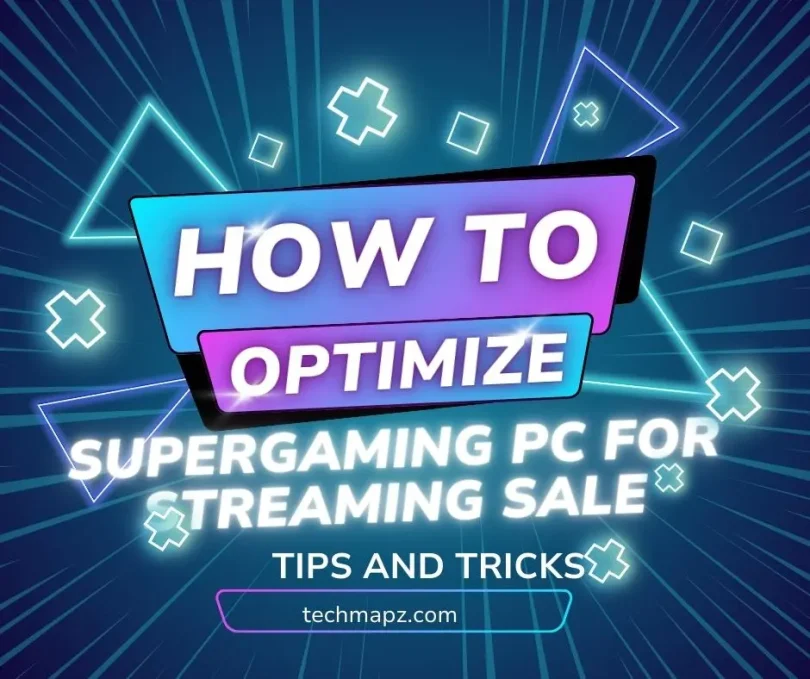4o mini
Why Optimizing Your Gaming PC for Streaming is Crucial
If you’ve ever hit “Go Live” and watched your frame rate nosedive into oblivion, you already know why this matters. Streaming and gaming at the same time? That’s asking a lot from your PC. It’s like trying to run a marathon while juggling—technically possible, but only smooth if you’re trained for it. Optimizing your gaming PC isn’t just a nerdy checklist item; it’s the difference between a stuttering, pixelated mess and a buttery-smooth stream your viewers actually enjoy.
Let’s face it: viewers don’t want to watch you lag. They want crisp visuals, real-time reactions, and gameplay that’s as fluid as your commentary. A poorly optimized system messes with all of that. Imagine pulling off an epic win and your stream freezes—ouch. That moment’s gone. And your viewers? Probably gone too.
Now, 2025 isn’t playing around. Games are getting heavier, visuals more intense, and audiences more demanding. Streamers aren’t just entertainers anymore—they’re tech jugglers. Your system has to run the game, encode the video, manage background apps, and sometimes even render overlays and effects—all at once.
The good news? You don’t always need a crazy expensive rig to stream like a pro. Smart tweaks to your hardware setup, stream settings, and internet connection can transform a basic setup into a streaming beast.
So before we dig into the techy stuff—like what CPU you should consider or how to tweak OBS settings—just remember this: optimizing isn’t about perfection. It’s about balance. Getting your system to work smarter, not harder, so you can stay focused on what really matters: creating content people love to watch.
Essential Hardware Upgrades for Optimal Streaming Performance
Let’s be honest—no amount of software tweaks can save a system that’s just not built for the job. If your PC is the engine of your streaming setup, then your hardware is what gives it horsepower. And in 2025, the demands of modern games and high-quality streams are no joke. This isn’t about flexing your RGB setup or chasing the latest trends; it’s about making smart upgrades that actually make a difference in performance.
Streaming while gaming is a dual-task challenge. Your PC is running a demanding game while simultaneously encoding and broadcasting video to the internet. If one piece of the puzzle falls short, it creates a domino effect: lag, frame drops, desync, or worse—crashes mid-stream. That’s frustrating, both for you and your audience.
So, what really matters when it comes to hardware? The big three are your CPU, GPU, and RAM/storage. Think of the CPU as your multitasker. It handles most of the behind-the-scenes chaos. The GPU? That’s your visual engine. It keeps your game looking sharp and running fast. And RAM? It’s your system’s short-term memory—too little, and your stream stutters like a scratched CD.
Then there’s storage—often overlooked but super important. Solid-state drives (SSDs) reduce loading times, prevent background bottlenecks, and help with overall system snappiness. Nobody wants to wait minutes just to load into a game while your stream audience stares at a blank screen.
At the end of the day, you don’t always need the most expensive parts on the market. The trick is knowing what to prioritize. In the next few sections, we’ll break down each major component—CPU, GPU, RAM, and storage—and help you figure out where to upgrade and where you can save.
Processor (CPU)
The CPU is the unsung hero of your streaming setup. It’s not flashy like a GPU with its fancy cooling fans or glowing lights, but without a solid processor, your whole system can bottleneck. And if you’re serious about streaming—especially in 2025 where games are pushing boundaries—you need a CPU that can handle multitasking like a boss.
Here’s the thing: gaming is already demanding on its own. Add streaming into the mix, and your CPU now has to split its focus. It needs to run the game, handle the encoding for your stream, process any overlays or alerts, and sometimes even manage other background tasks like chatbots or music players. That’s a lot of hats for one chip to wear.
So, what should you look for? First off, core count matters. You don’t necessarily need the top-of-the-line 16-core monster, but a solid 6-core or 8-core processor with strong multithreaded performance is a great sweet spot. Brands like AMD’s Ryzen 5/7 series or Intel’s i5/i7 12th or 13th gen CPUs are fantastic picks right now. They offer enough horsepower to keep your game running smooth while pushing a clean stream out to your viewers.
And let’s not forget about clock speed. A higher base and boost clock means faster processing of each task, which is especially helpful when your system is juggling both gameplay and streaming software. That said, don’t fall into the trap of just chasing numbers—balance is key.
Also, make sure your CPU is paired well with your other components. A great processor won’t shine if it’s stuck
You may also like to read these posts:
PlayMyWorld Latest Gaming: Trends and Must-Plays for 2025
digitalrgs.org gaming: Trends, Insights, and Tips for 2025
Gaming Lync Conf: Connecting Gamers Instantly
Graphics Card (GPU)
If your CPU is the brain, your GPU is definitely the face—handling all the visual flair your audience sees. And in the world of streaming and gaming in 2025, a good graphics card isn’t just a luxury, it’s practically a requirement. Whether you’re trying to crush competitive shooters or explore open-world RPGs in 4K, your GPU plays a massive role in keeping things beautiful and butter-smooth.
Now, here’s the deal: your GPU doesn’t just render your game—it can also help with streaming. Most modern GPUs come with dedicated hardware encoders (like NVIDIA’s NVENC or AMD’s VCE/AV1). These encoders take some of the encoding load off your CPU, which is a total lifesaver if your processor is starting to sweat. It’s like having a backup quarterback step in to run the plays while your starter takes a breather.
When picking or upgrading your GPU, think about what you stream. Fast-paced FPS games? Go for higher frame rates. AAA titles with insane graphics? Look for more VRAM and power. Streaming in 1080p? You don’t need the absolute top-tier card—but mid-range options like the RTX 3060, 4060, or AMD RX 6700 XT offer great value and performance.
Another thing worth mentioning: OBS, Streamlabs, and similar platforms play super nice with NVIDIA’s NVENC encoder. It offers high-quality, low-latency streams without making your system beg for mercy. It’s honestly a game-changer—pun fully intended.
But here’s the human truth: you don’t always need the flashiest GPU to start. Focus on consistency and smart settings. You can always grow into higher-quality visuals as your channel grows. Good gameplay, solid commentary, and smooth streams will take you way farther than just flashy graphics alone.
RAM and Storage
Now let’s talk memory and speed—two things streamers can never seem to get enough of. RAM and storage might not sound as flashy as CPUs and GPUs, but without them? Your entire setup can crawl, stutter, or even freeze at the worst possible moments. It’s one of those things you don’t think about—until it starts holding you back.
First up, RAM. Streaming and gaming at the same time requires a decent chunk of memory. Your system is juggling a game, OBS (or whatever streaming software you use), browser tabs, Discord, and probably some background processes you didn’t even know were running. If you’re working with anything less than 16GB, you’re likely going to hit a wall. And it won’t be pretty. Most streamers today are leaning toward 32GB—not because 16GB is useless, but because more memory gives you that breathing room for multitasking and future-proofing.
But not all RAM is equal. Speed matters too. Faster RAM (measured in MHz) can improve performance, especially in games that are memory-sensitive. It won’t make or break your stream, but it does add a layer of responsiveness that’s hard to ignore.
Next up, storage. Please, in 2025, don’t install your games or OS on an old-school hard drive. You’re just asking for slow boot times and frustrating load screens. Solid State Drives (SSDs) are the way to go—preferably NVMe if your motherboard supports it. It’s not just about speed either; SSDs reduce hiccups during gameplay and keep your system feeling snappy, especially under pressure while streaming.
Bottom line: Upgrading to 32GB of fast RAM and installing your essential software on an SSD can take your streaming setup from “barely passable” to “pretty dang smooth.” It’s a quiet upgrade—but one that makes a loud difference.
Streaming Software Setup and Optimization
Now that your hardware is solid, it’s time to set up your command center: your streaming software. Whether you’re just getting started or you’re trying to polish your stream for a better viewer experience, the way you configure and optimize your software makes a huge difference. A lot of streamers overlook this and wonder why their gameplay is smooth, but the stream looks like a slideshow. Spoiler: it’s usually the settings.
Most people go with OBS Studio or Streamlabs—they’re both free, powerful, and super customizable. OBS is the more lightweight and flexible option, while Streamlabs has more built-in features (but eats a bit more RAM). Pick your poison based on what your PC can handle and what feels right.
Start by tweaking your output settings. If you’re using a newer NVIDIA GPU, switch your encoder to NVENC (new)—it’ll take pressure off your CPU. Set your bitrate according to your internet upload speed. For 1080p at 60fps, you’ll want somewhere between 4500-6000 kbps. Go higher if your connection allows. But remember—Twitch, YouTube, and Facebook all have different optimal settings.
Your base resolution should match your monitor, but your output resolution (what your viewers see) can be lowered if needed. 720p at 60fps still looks great and runs smoother on modest setups. Also, don’t forget about the keyframe interval—usually set to 2, and your preset (quality/balance/performance). Play with these depending on how your system holds up.
Lastly, always test. OBS has a built-in bandwidth and performance checker when you hit “Start Recording” instead of “Start Streaming.” It’s a great way to work out the kinks before going live.
Your stream isn’t just about what happens in-game—it’s about how well your setup can tell that story. And your software is where that magic starts.
You may also like to read these posts:
Gaming updates from etruesports etruegames
how to optimize gaming pc for ray tracing
Choosing the Right Streaming Software
Choosing your streaming software is a bit like picking your go-to weapon in a game—it needs to match your style, your setup, and your goals. With so many options out there, it’s easy to feel overwhelmed. But don’t worry—there are really just a few key players worth considering, especially if you’re aiming for reliability and performance in 2025.
OBS Studio is the top pick for most streamers. Why? It’s free, open-source, and packed with features. You can customize just about everything, from transitions and filters to audio sync and encoding. It’s also lighter on your system than some other platforms, which matters if you’re pushing your hardware to the limit. But—it’s not the prettiest or easiest to learn at first. Expect a bit of a learning curve.
Streamlabs is built on OBS but adds a flashy interface and built-in tools like themes, widgets, donation trackers, and alerts. It’s basically plug-and-play for beginners, which is great. But—it can be heavier on CPU and RAM. If your system is mid-range or lower, you might notice performance drops, especially if you’re gaming and streaming from the same machine.
Then there’s XSplit, which has been around forever. It’s user-friendly and professional but not fully free. You’ll need to pay for some premium features. It works best if you’re aiming for a very polished, brand-ready stream and don’t mind spending a little for ease of use.
Your choice should match your system and your comfort level. Want full control and flexibility? Go OBS Studio. Prefer simplicity with extras? Try Streamlabs. Need business-grade polish? Look into XSplit.
Whatever you choose, make sure you understand it. Even the best software can’t fix a stream that’s poorly set up. The better you know your tool, the better your content will be.
Setting Up Scenes and Sources
Now we’re getting to the fun part—this is where your stream starts to look like a stream. Setting up scenes and sources in your streaming software is kind of like building your own mini studio. It’s not just about slapping your gameplay on the screen. It’s about layout, clarity, and giving your viewers something that feels alive and intentional.
Let’s start with scenes. A scene is essentially a collection of elements—gameplay, webcam, overlays, alerts—that you can switch between with a single click. You’ll usually want at least three: Starting Soon, Live Gameplay, and Be Right Back. Some streamers also include Ending scenes or specific layouts for chatting with viewers, which can help create a more polished, professional feel.
Now for sources. These are the individual parts inside each scene. For example, your gameplay is a “Game Capture” source, your face cam is a “Video Capture Device,” and your alerts might come from a browser source like StreamElements. Layering matters—your camera shouldn’t block your minimap, and your alert shouldn’t cover your face. OBS lets you drag and order them like layers in Photoshop, which makes fine-tuning easy.
Add a mic and desktop audio source too, and be sure to test audio levels. There’s nothing worse than realizing your voice is drowned out by game music or that your viewers can’t hear the game at all. Use headphones to avoid echo and watch your audio mixer—keep things out of the red zone to prevent distortion.
Finally, think about branding. Add your logo, set a consistent font, and pick colors that match your vibe. Your stream should feel like you. A few tweaks here make you look like a pro—even if you’re just starting.
Customizing Your Overlay and Alerts
Here’s where you get to make your stream look like your stream. Your overlay and alerts are what give your content a unique flavor—your personal touch. They’re more than just graphics; they shape the experience for your viewers and help build your brand.
First up: overlays. An overlay can be as simple as a webcam border or as complex as a full layout with chat boxes, recent follower bars, donation goals, and more. You can create your own using tools like Canva, Photoshop, or websites like Nerd or Die and OWN3D that offer pre-built templates. Just be careful not to clutter your screen. A busy overlay can distract from the actual gameplay. Keep it clean, readable, and on-brand.
Think about camera framing, too. Your webcam should show your face clearly—good lighting helps a ton. Ring lights or even a desk lamp angled right can take your face cam from grainy to crystal clear. Place your cam where it won’t cover important parts of the game (top right or bottom left often works best depending on the title).
Now let’s talk alerts. These are those fun pop-ups that happen when someone follows, subscribes, donates, or chats. They’re exciting for your audience and help make your stream interactive. You can use platforms like StreamElements or Streamlabs to set them up. Customize the sounds, animations, and graphics so they match your vibe. Whether you want subtle and sleek or bold and hilarious—it’s up to you.
Make sure to test everything before going live. A mismatched alert sound or an overlay that hides your minimap can ruin the experience. Take a few minutes before every stream to preview your layout.
Your overlay and alerts aren’t just decoration—they’re your signature. Make them count.
You may also like to read these posts:
Master Spelling with the Ultimate Spellcheck Game
Nothing2Hide.net: Ultimate Gaming Hub
Testing and Monitoring Your Stream
Testing and monitoring are absolutely crucial before you go live. You can have the best hardware and software setup, but if you’re not testing your stream’s performance or monitoring it during a session, you might run into issues mid-broadcast—at the worst possible moment.
Before going live, always test your stream. Use OBS’s “Start Recording” function instead of “Start Streaming.” This will allow you to check the video and audio quality without actually going live. Watch the recording to make sure your gameplay resolution looks crisp, your webcam feed is clear, and your audio levels are balanced. Make sure that nothing is cutting off, and that no important info (like game stats) is obscured by overlays. It might seem tedious, but a quick recording ensures you’ll catch things before your audience does.
Pay attention to your internet speed too. A smooth stream requires a stable internet connection, so make sure your upload speed is sufficient for your bitrate. If you’re unsure, services like Speedtest.net can tell you exactly where you stand. A quick test gives you peace of mind knowing your internet is up to the task. If your upload speed dips, it can cause stream buffering or lag, so be ready to adjust bitrate or switch to a lower output resolution (like 720p) if needed.
While streaming, keep a watchful eye on your stream health. Most streaming platforms like Twitch, YouTube, and Facebook give you a “Stream Health” or “Diagnostics” tab where you can monitor frame drops, bitrate fluctuations, and any technical issues. If you notice problems, try adjusting settings in OBS or Streamlabs—lowering your bitrate or resolution can sometimes help.
Lastly, use stream monitoring tools. Websites like Streamlabs OBS give you alerts for dropped frames or performance hits, which can be a lifesaver in real-time. Also, check the chat and be aware of any complaints from your viewers, like lag or buffering. Viewers are often the first to notice problems you might miss while gaming.
Testing and monitoring might seem like small details, but they’re what separate good streamers from great ones. When everything’s running smoothly, your audience gets the best possible experience—and you get to focus on doing what you love: gaming.
Conclusion
Optimizing your gaming PC for streaming in 2025 isn’t just about having the right equipment—it’s about fine-tuning every aspect of your setup to ensure smooth gameplay and a flawless viewing experience for your audience. From selecting the right streaming software to customizing overlays, testing your stream, and monitoring performance, each step plays a crucial role in setting yourself up for success.
Remember that hardware matters, but so does software—getting your streaming software configured properly is just as important as having a high-performance gaming PC. A clean and well-organized stream setup, along with carefully selected overlays, alert systems, and a bit of personalization, can take your stream from good to great.
Always take the time to test your stream, keep an eye on your connection, and adapt as needed. Your viewers will appreciate the consistency, quality, and smooth experience that comes with an optimized setup. Whether you’re just getting started or aiming to elevate your stream to new heights in 2025, the tips and tricks shared here will ensure that your gaming stream is ready for success.
In the end, it’s not just about having the most powerful PC or the slickest layout—it’s about creating a stream that feels authentic, engaging, and enjoyable for both you and your audience. Happy streaming!